0 downloads 13 views 0 likes Oct 14, 2025
Tom's Periph CC Music Player by Tom
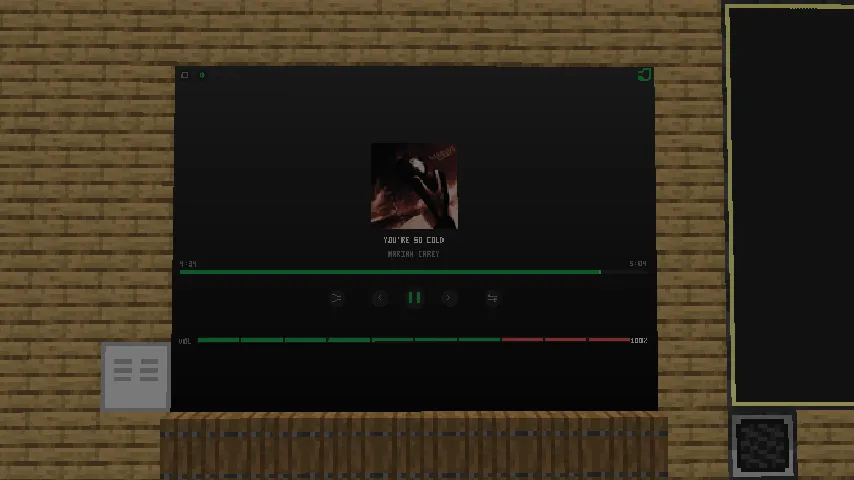
🎧 Player Setup Guide (Linux Only for Now)
Note: Works only on Linux right now — *Soz windows userss, ill try make it work with windows when i get this project fully completed cuz rn its in beta should i say.
🧰 1. Install Requirements
Ubuntu/Debian:
sudo apt install python3 python3-pip xdotool wmctrlFedora:
sudo dnf install python3 python3-pip xdotool wmctrlArch/Manjaro:
sudo pacman -S python3 python-pip xdotool wmctrl🐍 2. Setup Python App
Put app.py anywhere (e.g., Downloads).
Then install Python packages:
pip install flask pillow dbus-python requestsIf pip complains:
pip install --break-system-packages flask pillow dbus-python requests💾 3. Setup in Minecraft
- Drag
player.luaonto your ComputerCraft computer. - Make sure your Tom’s Peripherals monitor (7x5), connected via modem to your tm_gpu.
- Edit
computercraft-server.tomlin your world folder:- Go to:
.minecraft/saves/<your_world>/serverconfig/computercraft-server.toml - Delete this block:
- Go to:
" [[http.rules]] #The magic "$private" host matches all private address ranges, such as localhost and 192.168.0.0/16. #This rule prevents computers accessing internal services, and is strongly recommended. host = "$private" #Deny all requests to private IP addresses. action = "deny" "
- Save and rejoin your world.
🎵 4. Using the Player
- Start a song on Spotify or YouTube (Firefox recommended).
- Then edit player.lua and change the IP to yours cuz its set as 192.168.1.237 atm then save and Run
player.luaon your CC computer.
On-screen layout:
- Album art, song & artist name, and timestamp.
- Playback controls: previous / play-pause / next.
- Shuffle (left) and Repeat (right) beside skip buttons.
- Volume bar — right-click to adjust.
- Double right-click on album art or click the top-left button for fullscreen (shows lyrics on the right).
- Double right-click again or press top-left to exit fullscreen.
- “Listening History” button (green icon) shows what you’ve recently played.
- Exit button is at the top-left corner.
That’s it — you’re good to go! 🎶 Enjoy your CC music visualizer setup!
wget run https://pinestore.cc/d/202Git Repository
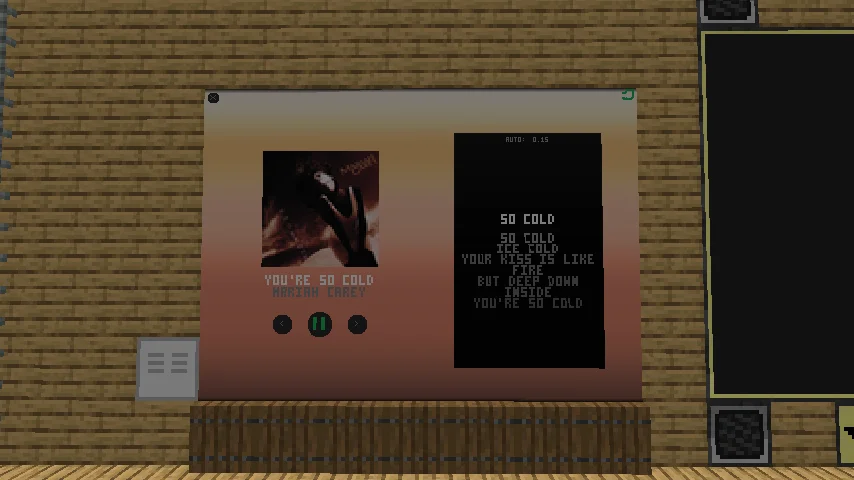
comments
You can login with Discord to leave comments and reply to others!



Thx